Setup Email on iPhone or iPad
Updated: 06/10/2019
Article #: 281
Go to your iPhone or iPad's Settings > scroll down and tap Accounts & Passwords > Add Account.
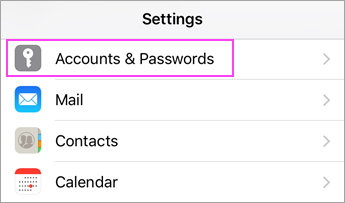
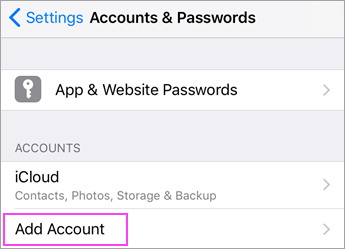
Choose Exchange
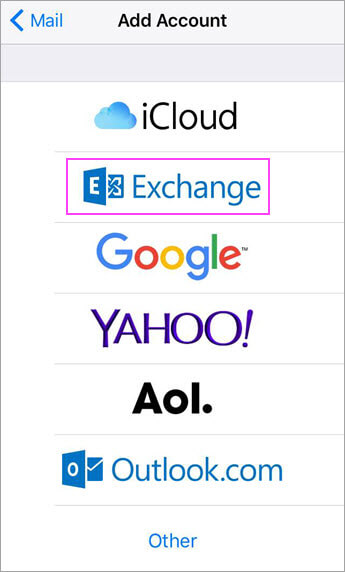
Enter your Office 365, Exchange, and a description of your account. Tap Next.

Tap Sign In
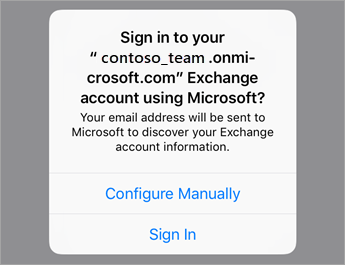
Enter the password associated with your email account. Tap Sign in or Next.

The Mail app may request certain permissions. Tap Accept
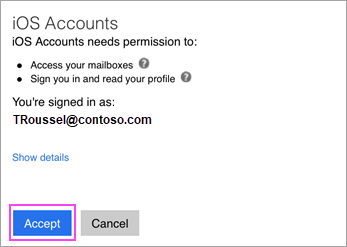
Choose the services you want to sync with your iOS device and tap Save. You're done

|
Rate this Topic:
|
|||
|
